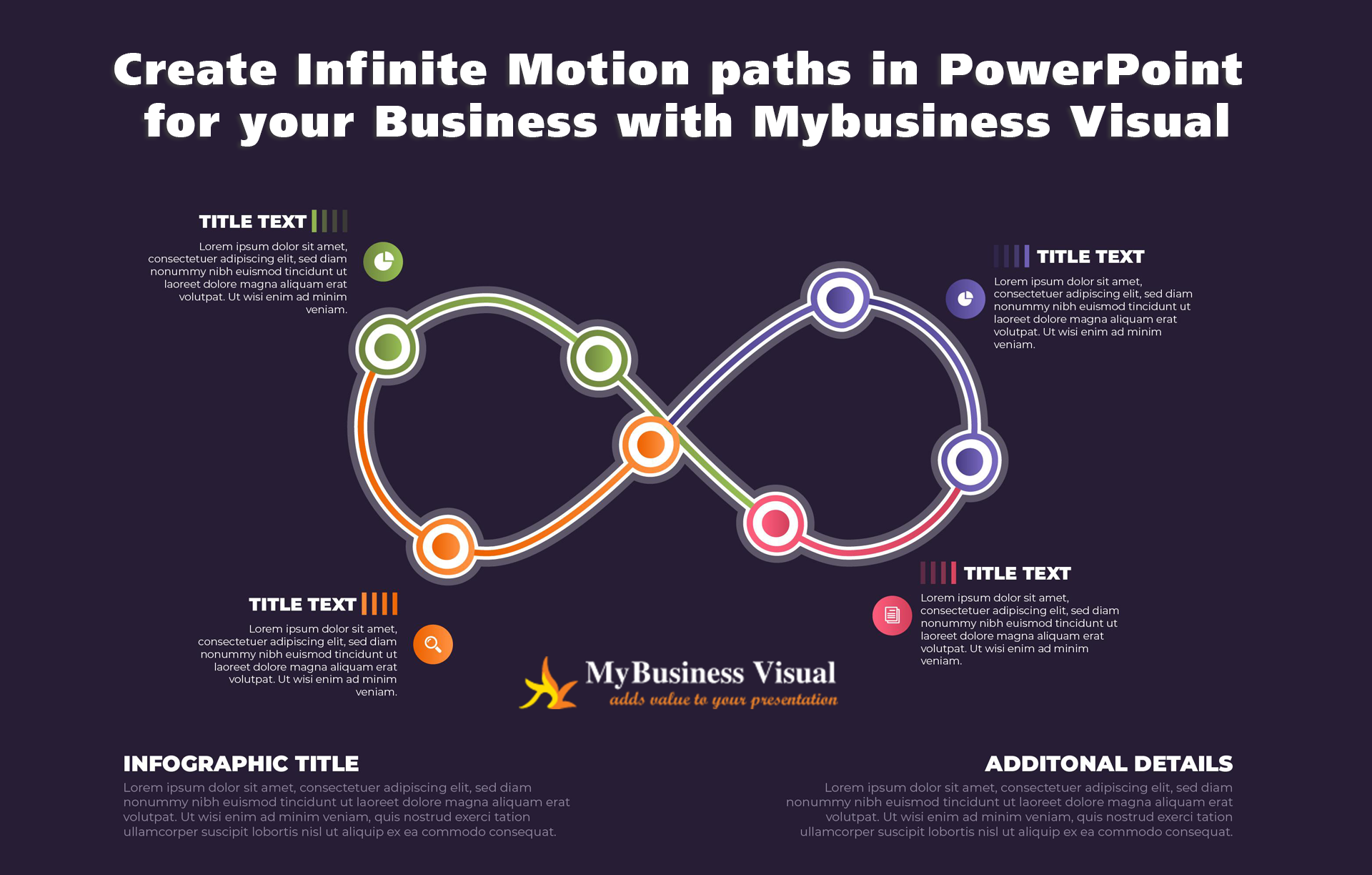
When presentation agencies need to give a sales presentation or how-to presentation, many of us turn to PowerPoint, but very few people know how to properly unleash the power of PowerPoint. Mybusiness Visual named as the best Corporate Presentation Design agency in the market shared some useful information through this article to you.
In this article, we'll teach you how to create a neat, constantly repeating motion path in PowerPoint to make the most of great photography or great graphics. PowerPoint isn't just useful for creating holiday cards and fun games. When you use this fairly simple method in your later collection, it will make you look like an expert motion designer. As a Powerpoint Design Services India, we shared many tricks and tips with you.
Place the raw image of the slide in the middle. To choose an image from your computer, a stored image or another image online, use the Insert -> Image menu option. Next, align the duplicate image so that it is offset from the edge of the slide and to the right of the original image. Select the image, use CTRL and Shift on your keyboard and drag it to the right side of the slide to copy it.
Then you can replace the duplicate photos with the photos you intend to use. Change an image by selecting it with the right mouse button, then choose your medium. With this technique, you can verify that each image is exactly the same size without spending time cropping many images one by one. As a leading Powerpoint Presentation Companies in Chennai, we have lots of experts to guide you in the right path to reach your goal.
The entire group to the left of the slide should be repeated afterwards. The same technique as before can be used to do this; Simply drag the group while holding down the CTRL and Shift keys to maintain alignment between the two groups. The last image in the duplicate group must be placed exactly on top of the first image in the original group, so alignment is critical here.
Go to the Animation tab on the ribbon and select the two groups you created. Add a linear motion path after choosing Add Animation. In both groups, the motion path start and stop handles will be visible. The red triangle indicates the end point and the green triangle indicates the start point. If you are not familiar with these tricks, then seek designing agencies who provide Powerpoint Production Overnight Support and they finish your project on time without any issues.
Drag the green start point of your second group to the red end point of your first group by clicking and dragging it there. PowerPoint Here's a quick way to make sure the end point of the path is precisely aligned with the restart point of the repeated path, where the start and end points of the motion path meet. The second set of photos can now be deleted.
Right-click the animation path in the Animation panel (Animation tab -> Animation panel) and select Effect Options. Make sure that both Smooth End and Smooth Start are set to 0. This ensures that the speed of the motion path is constant, avoiding sudden starts and stops when turning.
If you have any doubts or need any support, please visit our site or call us as we are having the best VGI presentation team experts who help you anytime.